Moving Teams Android Devices to AOSP Device Management
Microsoft will end support for Android Device Administrator management for devices with Google Mobile Services (GMS) on December 31st, 2024. After this date, device enrollment, technical support, bug fixes, and security updates will no longer be available. Microsoft recommends transitioning to an alternative Android management option in Intune before the support ends. For Teams Android Devices, AOSP will be the new enrollment method.
What is AOSP?
The Android Open Source Project (AOSP) Management in Microsoft Intune is a new MDM enrollment method for managing corporate-owned Android devices that do not use Google Mobile Services (GMS) and that will include new features and functionality. Organizations require a simple solution to empower employees to utilize collaboration and productivity tools like Teams, while ensuring the protection of company data shared during essential workflows..
What Does Your Organization Need to Do?
Before migrating any devices from Device Administrator to AOSP, you must do the following:
- Identify Teams Android Devices that are enrolled with Device Administrator.
- Teams Android Devices that are supported with AOSP Management. Microsoft has provided a list of devices that are supported which includes devices such as:
- Audiocodes, Poly and Yealink phones.
- Lenovo, Neat and Yealink Displays.
- Audiocodes, Cisco, Creston, Logitech, Neat, Poly and YeaLink Teams Panels.
In Intune, the following three items should be setup:
- Set up new AOSP Management Enrollment Profiles.
- Set up AOSP Management Configuration & Compliance Policies.
- Deploy AOSP Management capable device firmware.
Step 1: Set up new AOSP Management Enrollment Profiles
1. Login to Intune (https://intune.microsoft.com) and go to Devices > Android > Enrollment > corporate-owned, user-associated devices.
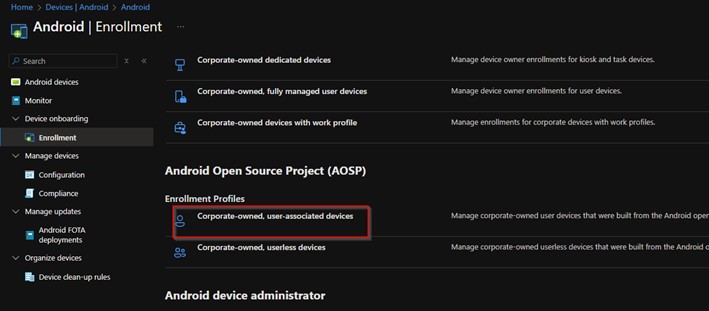
2. Create a new policy and do the following then create the profile.
- Enter a name.
- Enter a description.
- Set the Token expiration date (max 90 days).
- *Note: You can edit this field before or every 90 days to extend and support further enrollments. An expired enrollment token will not impact any existing devices, just new device enrollments.
- Leave Wi-Fi as Not configured.
- Enable for Microsoft Teams devices.
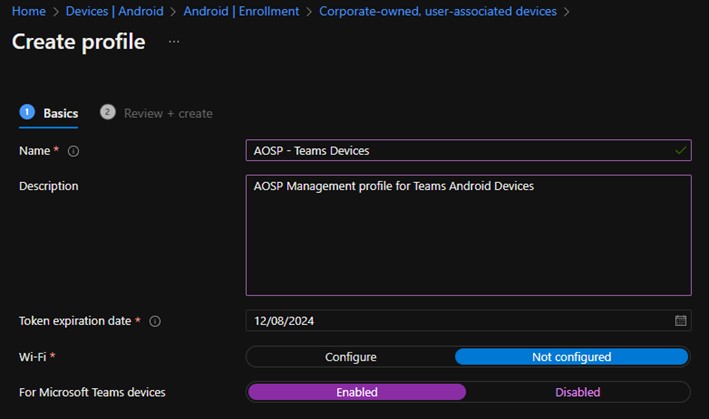
Step 2: Set up AOSP Management Configuration & Compliance Policies
Configuration and Compliance policies are specific to the Teams Android devices. You can create a specific Device Configuration policy for Device Restrictions. For Compliance policies, there is a limited set of supported compliance policies for Teams Android Devices enrolled with AOSP management. You can create a Compliance policy and include requirements for minimum OS version and block Rooted devices.
Links:
Create device restriction setting in Microsoft Intune
Create a compliance policy in Microsoft Intune
Step 3: Deploy AOSP Management capable device firmware
Step 3 will depend if the AOSP Management firmware is available for your device or not.
- Sign into your Teams admin center with an account with Teams device administrator permissions: https://admin.teams.microsoft.com.
- Select Teams Devices then select the desired device type.
- Select the display name of the device you wish to update.
- Select Update software.
- Open Manual updates > select the new firmware update and you can choose to update immediately or during a maintenance window.
- Select Update and it will take some time to complete the update.
- After it competes, you can select History to confirm if the update is successful. If it is successful, select the Health tab. It should show Up to date, which confirms that the device is now running an AOSP Management capable firmware. Screenshot below is taken from Microsoft.
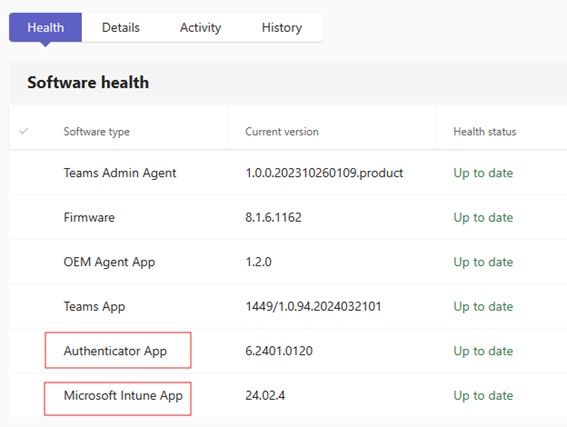
Microsoft has also provided documentation for guidance for migration and I strongly advise your organization to cease enrolling devices as Device Administrator. Continuing to do so will double your workload for device enrollment once Device Administrator is fully deprecated.
Resources:
Migrating Teams Android Devices to AOSP Migration Guide: https://learn.microsoft.com/en-us/microsoftteams/rooms/android-migration-guide
Microsoft Teams certified Android devices: https://learn.microsoft.com/en-us/microsoftteams/devices/teams-ip-phones
Neat Devices and Microsoft Teams AOSP Migration: https://support.neat.no/article/neat-devices-and-microsoft-teams-aosp-migration/
Comment