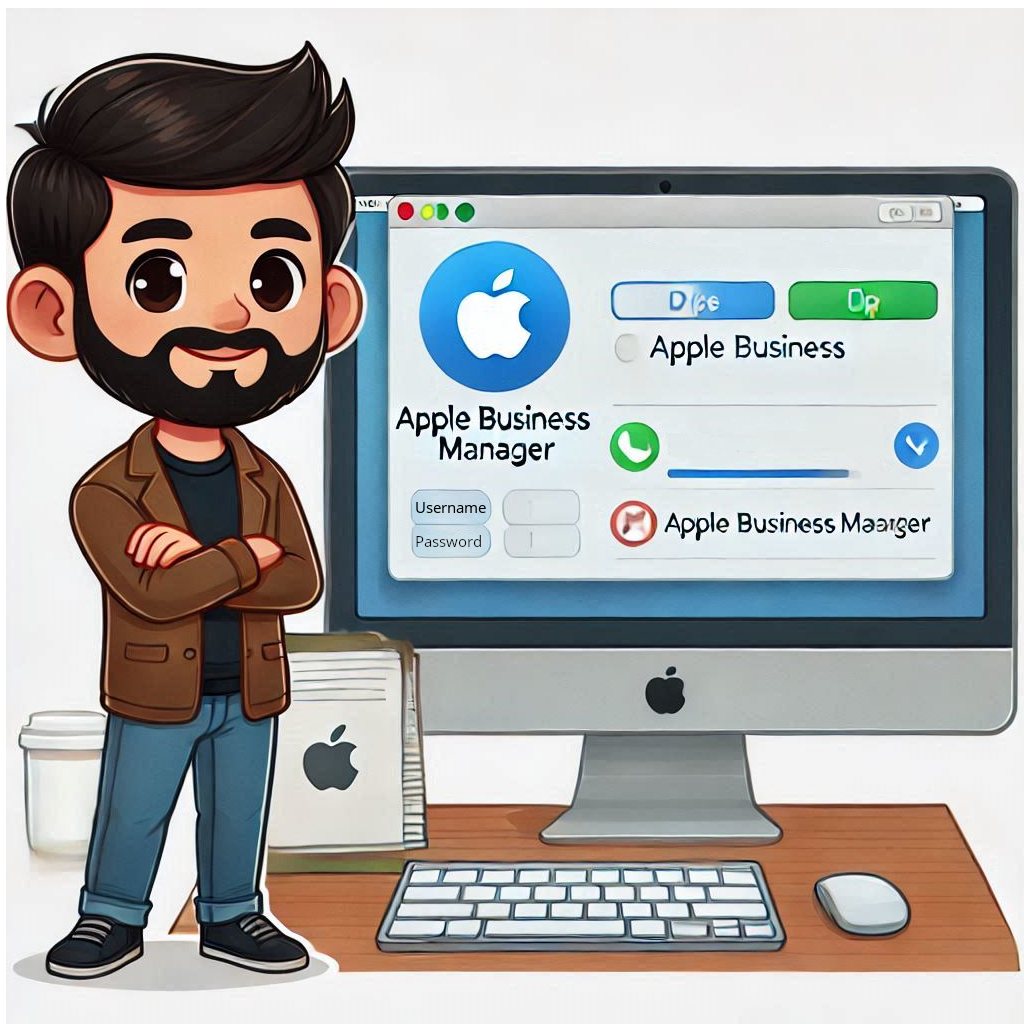
Apple Business Manager (ABM) is a game-changer for organizations that use Apple devices. By signing up, you can effortlessly manage device deployment, app distribution, and account settings from a centralized platform. ABM integrates seamlessly with mobile device management (MDM) solutions, enabling automated setup and configuration, which means your team can start using their devices right away with all the necessary apps and settings in place. Enhance your organization’s productivity and security by enrolling in Apple Business Manager today.
Table of Contents
- Step 1: Sign Up for Apple Business Manager
- Step 2: Verify Your Organization with a D-U-N-S Number
- Step 3: Configure Apple Business Manager
- References
Step 1: Sign Up for Apple Business Manager
- Go to the Apple Business Manager website: https://business.apple.com.
- Click on Sign up now.
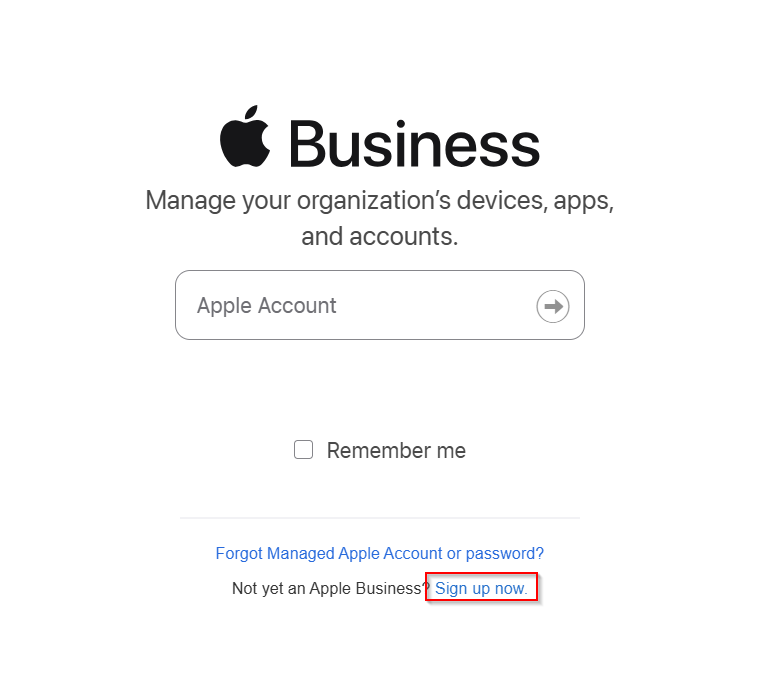
- Click Get Started.
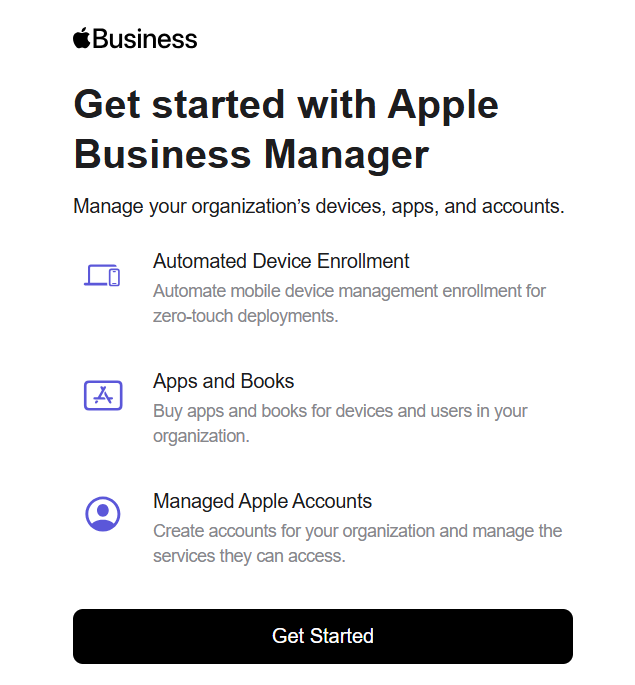
- Enter your organization’s information, including the first and last name of the individual enrolling on behalf of the organization, a work email address, and the name of your organization. If you already have an account with Apple for your organization, you can sign in.
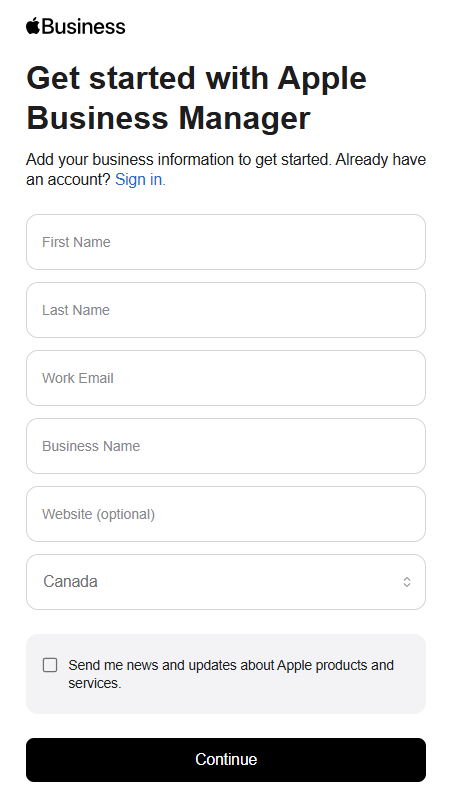
- Create and confirm a new password, select a region code, and enter your phone number for text/phone verification.
- Follow the remaining steps to complete the steps for setting up Apple Business Manager.
Step 2: Verify Your Organization with a D-U-N-S Number
The D-U-N-S Number is a unique nine-digit number that identifies business entities on a location-specific basis. Assigned and maintained by Dun & Bradstreet (D&B), the D-U-N-S Number is widely used as a standard business identifier and is required to check the identity and legal entity status of your organization as part of our enrollment verification process for joining the Apple Developer Program or the Apple Developer Enterprise Program.
Step 2A: Request a D-U-N-S Number
- If you are a registering for a new or your own organization, you will need to request a D-U-N-S number. If you are an administrator and is setting up for an organization your work for, there is a possibility the D-U-N-S number is created. Sign into https://developer.apple.com/enroll/duns-lookup/ and do a lookup to see if there is an existing D-U-N-S number.
- If you have an existing number, you can skip to Step 2b. If your company is not listed, you’ll have the option to submit your information to Dun & Bradstreet for a free D-U-N-S Number.
You will be asked the following and a D&B representative may call you to verify information such as type of business, number of employees, accounting balance sheets and income statements, etc. Please be prepared to have business registration documents ready.
- Legal entity name
- Headquarters address
- Your work contact information
- Mailing address
- After requesting the D-U-N-S number, it can take 5 business days to register. I have seen this process take as long as 30 days. If it takes longer than two weeks, you can contact D&B with this link.
Step 2B: Verify your Organization
- After signing up, verify your organization by providing your Data Universal Numbering System (D-U-N-S) Number.
- Enter verification contact information (name, email, and role/job title) that Apple can call to verify your organization. You should then receive an email confirmation that your enrollment is in review.
Step 3: Configure Apple Business Manager
- Go to the Apple Business Manager website and sign in: https://business.apple.com.
- Go to your organization settings and select Verify.
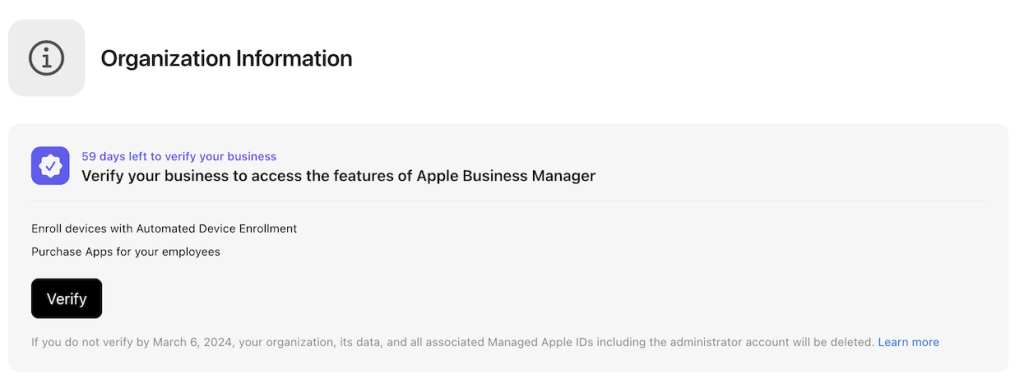
- Follow the instructions to complete the verification process. Once your organization is verified, you should receive confirmation that verification is completed.
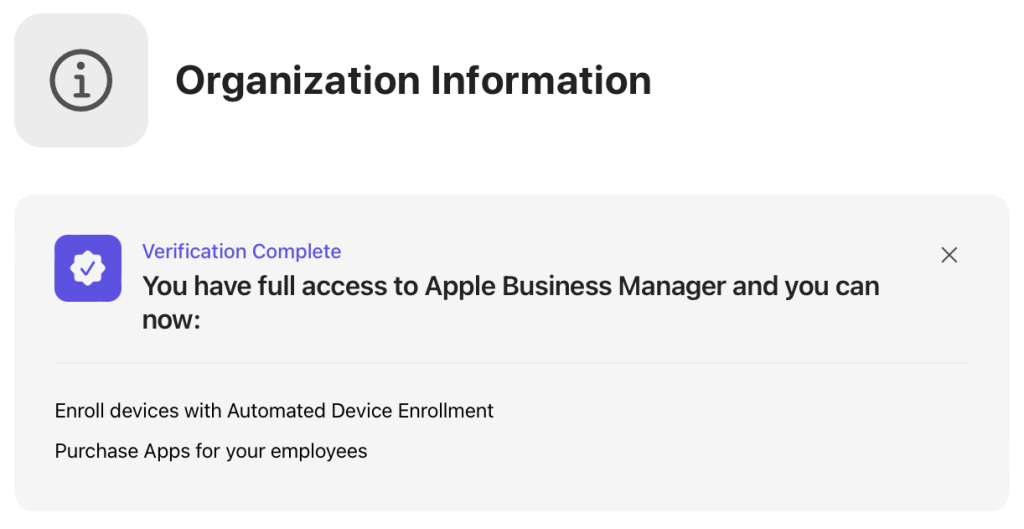
Part 2 will be the next article: How to Integrate Apple Business Manager with Intune.